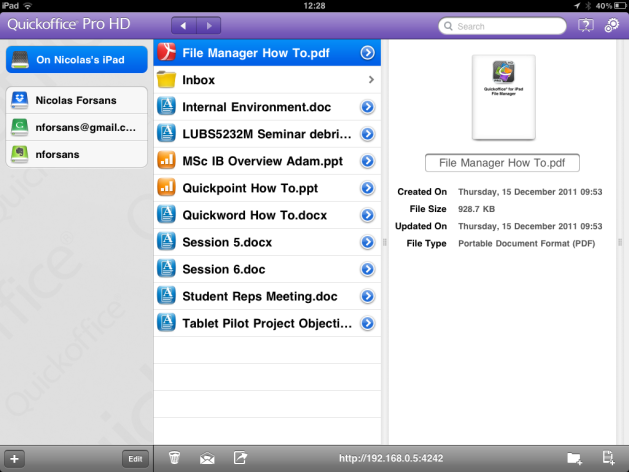An app that has just been released in the AppStore is CloudOn for iPad – previously only available in the US and Canadian app store.
What’s great about the app is that
(1) it integrates with your Dropbox account, Google Drive and other popular cloudservices
(2) it allows you to edit your Dropbox documents (and create new ones) using MS Office software, How they manage to do that I don’t know. But with the app you have a fully funtional version of Microsoft Office which may make Quick Office and the like completely redundant.
The downside of Cloud On is that it requires a live Internet connection to work – this is because it connects to Microsoft office servers. This is unlike Apple’s suite of Office software, Quick Office HD Pro and Documents to Go – all of which will be reviewed here in due course.
Try it for yourself – follow the link for the free download or take the tour here

Meanwhile Microsoft is widely expected to bring a version of its Office software on the iPad and on Android. The word on the street is that Apple and Microsoft will be joining forces for the launch of the iPad 3 early in March – there have been reports of a working Office app for iPad, although Microsoft has denied its existence. Clearly someone saw a live demo of the app running on the iPad (see pic) so someone is lying…! Although doing so would promote the platform of one of Microsoft’s main competitors, it would strategically makes sense if Microsoft does not want to fall into irrelevance. Until such a time, CloudOn will fill the gap – give it a try. Why they are giving it away for free I am not sure, office workers would happily pay for sticking to what they know best, i.e. Office.
Meanwhile, look for a forthcoming post on Office editing software for the iPad…